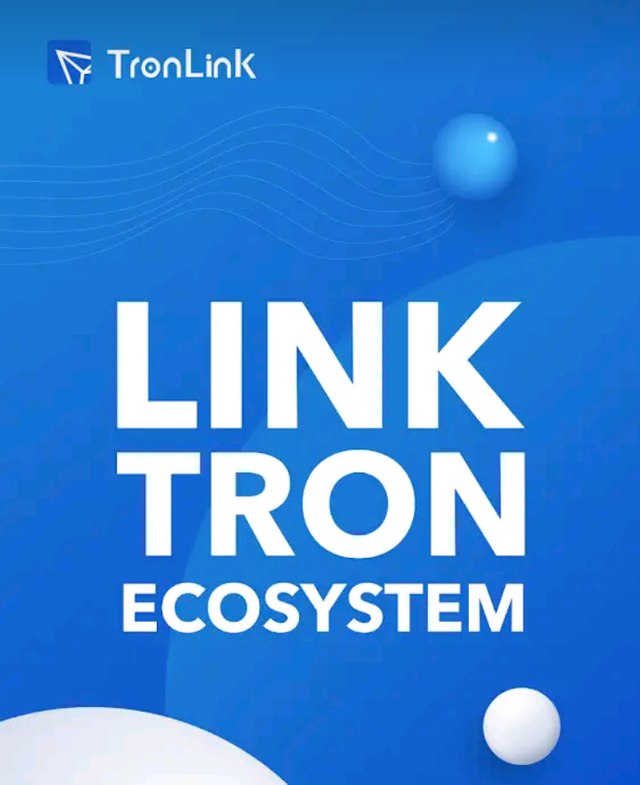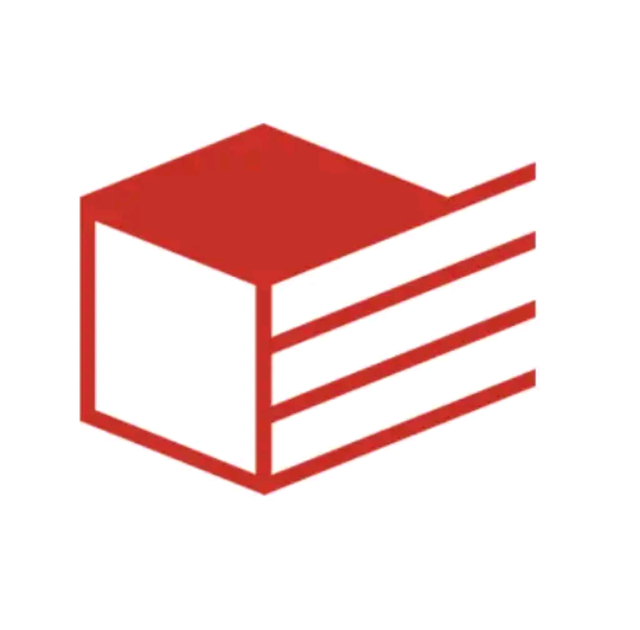Steemit Crypto Academy Contest Season 9 Week 2 - All About The Tron Ecosystem
Hello everyone, I hope you all are doing well. As always crypto academy contest topics are those through which we learn new things and new knowledge about the crypto world. I am here to share my participation in steemit engagement challenge season 9 week 2 and the contest topic is All about Tron Ecosystem
Tronlink Wallet
Tronlink is a digital cryptocurrency wallet that stores our Tron (Trx), USDT, and many more tokens that are related to Tron Blockchain. Tronlink is a secure and useful wallet for managing Tron Blockchain assets like Trx. We can link our steemit wallet to the Tronlink wallet and the steemit gained Trx can be automatically moved to the Tronlink wallet. Tronlink wallet offers zero transactions fee to transfer higher transactions within seconds.
Here are some uses of Tronlink wallet:
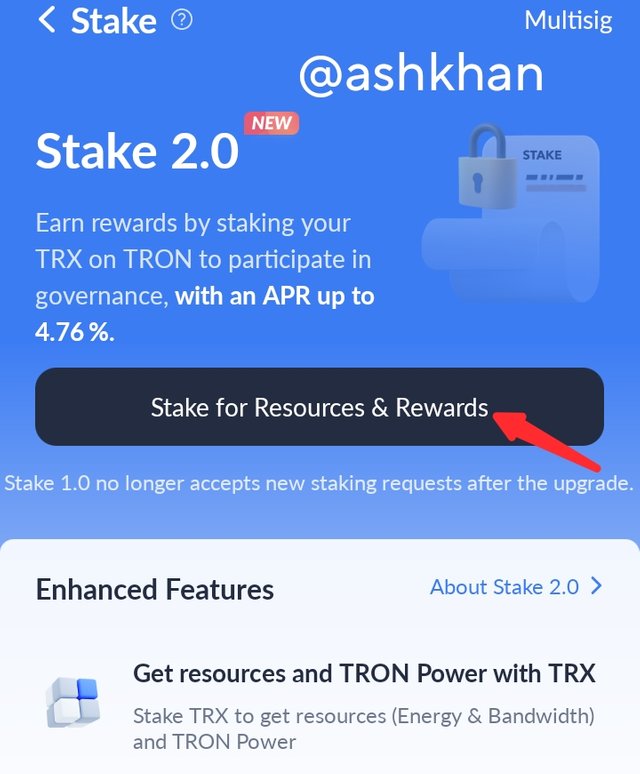
- Stake Tokens In the Tronlink wallet we can stake Tron blockchain-related tokens like Trx. As we know the more we stake, the more we earn Trx by staking. Staking is simply holding your tokens in your wallet and earning more tokens which we earn passively.

- Managing Assets in Tronlink wallet as I already share it's the safe and secure wallet for storing Tron blockchain tokens. So, we can manage our assets easily and safely in the Tronlink wallet.
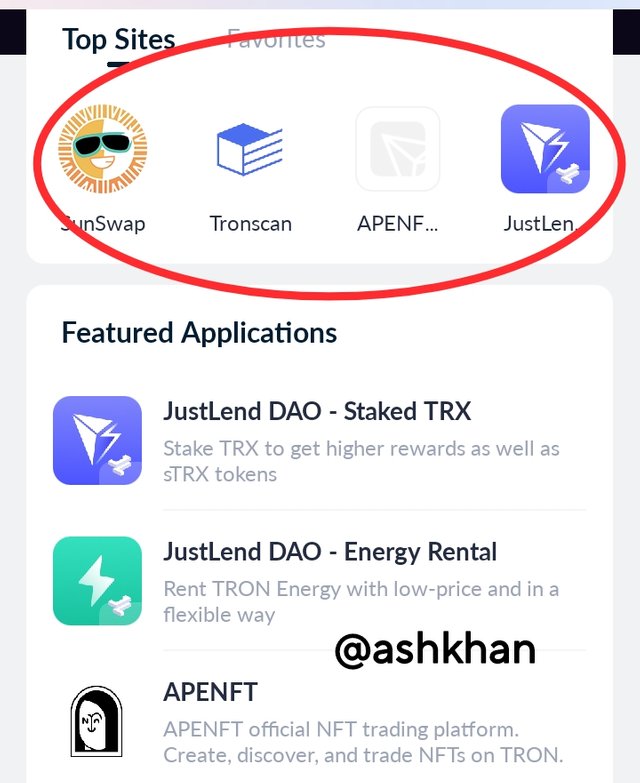
- DApps in the Tronlink wallet we can explore DApps and get knowledge about them. There are many DApps present in the Tronlink wallet that we can see and get information about them especially Tronscan which is also added to the DApps list through which we can check our transactions history.

- Vote for Witness Through the Tronlink wallet we can vote for witnesses which is shown as SR in the Tronlink wallet which stands for super representative. The super representative is the one that aids or is responsible for all the tron blockchain transactions.
TRONSCAN
Tronscan is the Blockchain explorer which we can find through the Tronlink wallet too. It gives us the history of all the transactions on steemit or any other cryptocurrencies. We can check and confirm the transactions by seeing the status of the transaction in Tronscan, which provides the details of the transactions. Tronscan not only provide transaction history but can also see the smart contracts, accounts, blocks, staked Trx, stablecoins, and many more.
Here are the following uses of Tronscan explorer:
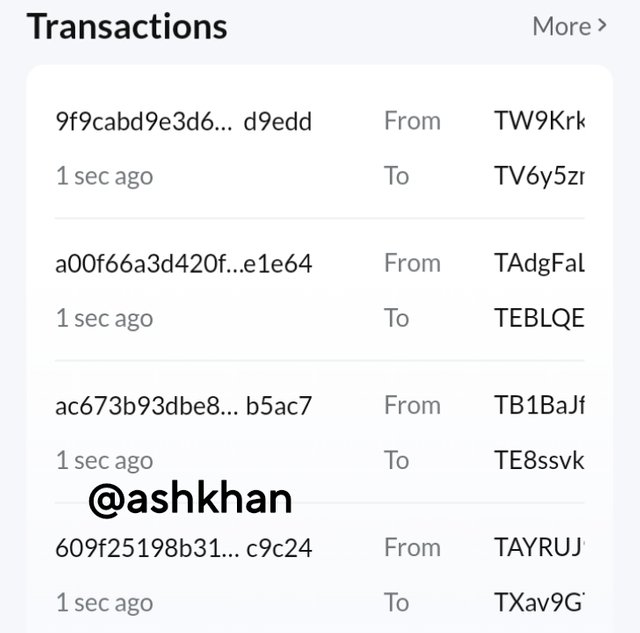
- Transaction History The main and most important feature of Tronscan is we can check the transaction history and status. We can also confirm our transactions by using Tronscan. We can check all times transactions history by using Tronscan as it provides all information whether the transaction is old or new.
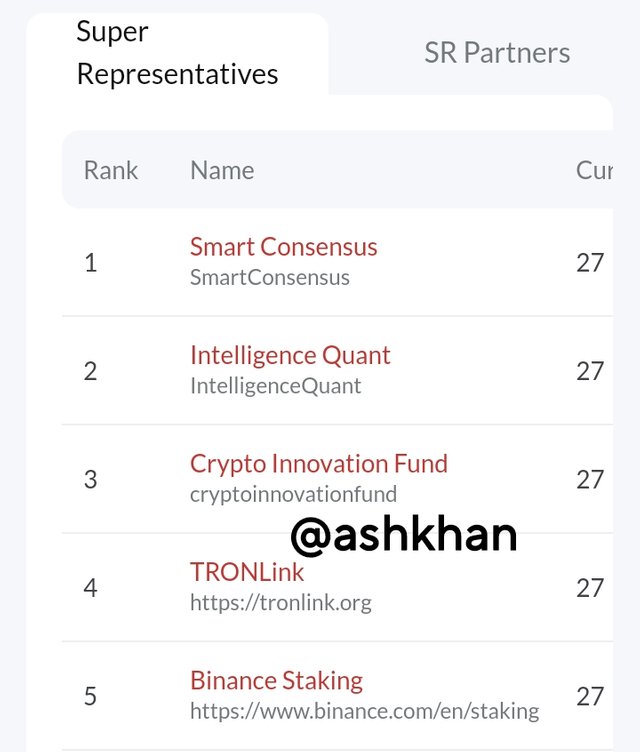
- Vote for Witness Like the Tronlink wallet, it can also vote for a witness which is super representative as well. As I already mention witnesses are responsible for all the tron blockchain transactions so, we can vote for them when we do any transaction.
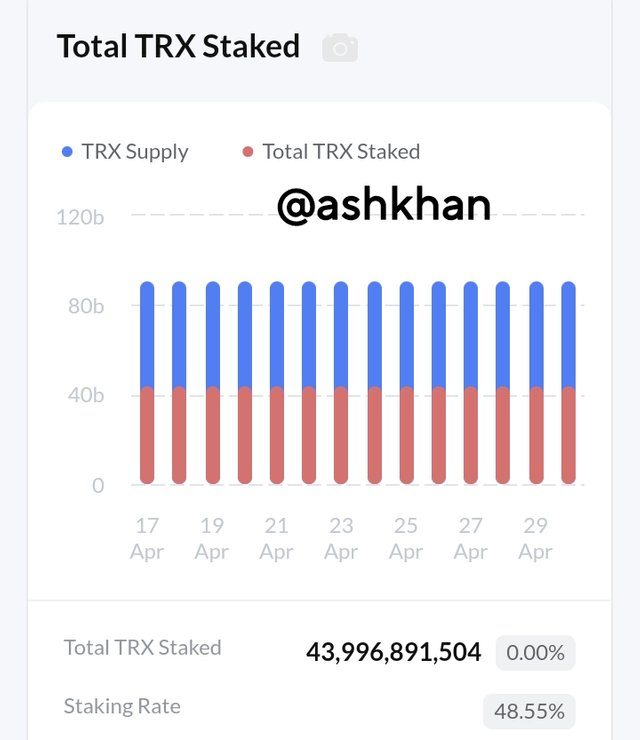
- Staked TRX By using Tronscan we can check the staked Trx. We can also check the total staked Trx and their staking rate by using Tronscan. It's another good feature of tronscan.
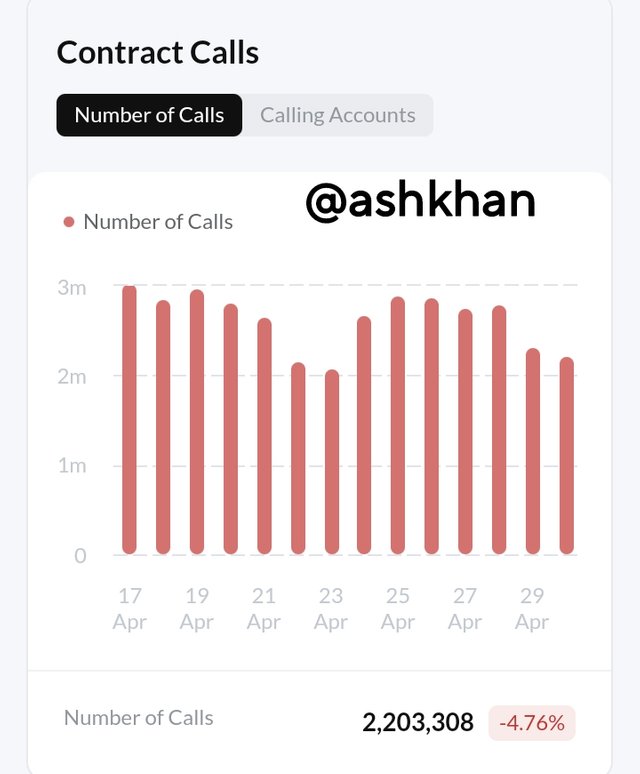
- Balance Checking We can check your balance by using Tronscan. We can easily check our account balance as these features are the main and on the home, page everyone can easily see them. If balance is not visible to you, you can check through contract calls.
There are many DApps that we can explore with the Tronlink wallet. Here are the few about which I know some knowledge:
Justlend DAO
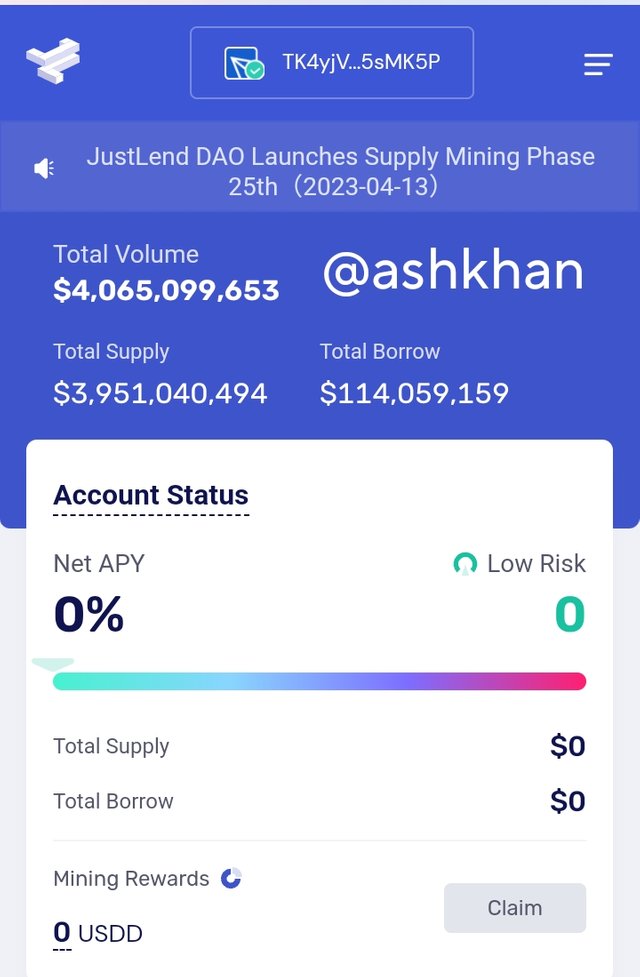
Justlend DAO is the DApp that we can explore through the Tronlink wallet. In these DApps, we can supply assets anytime and get rewards. We can borrow assets by this conveniently and start staking or any other thing. We can borrow assets through justlend DAO by connecting the Tronlink wallet to this DApp and get assets that allow more users to work.
SunSwap
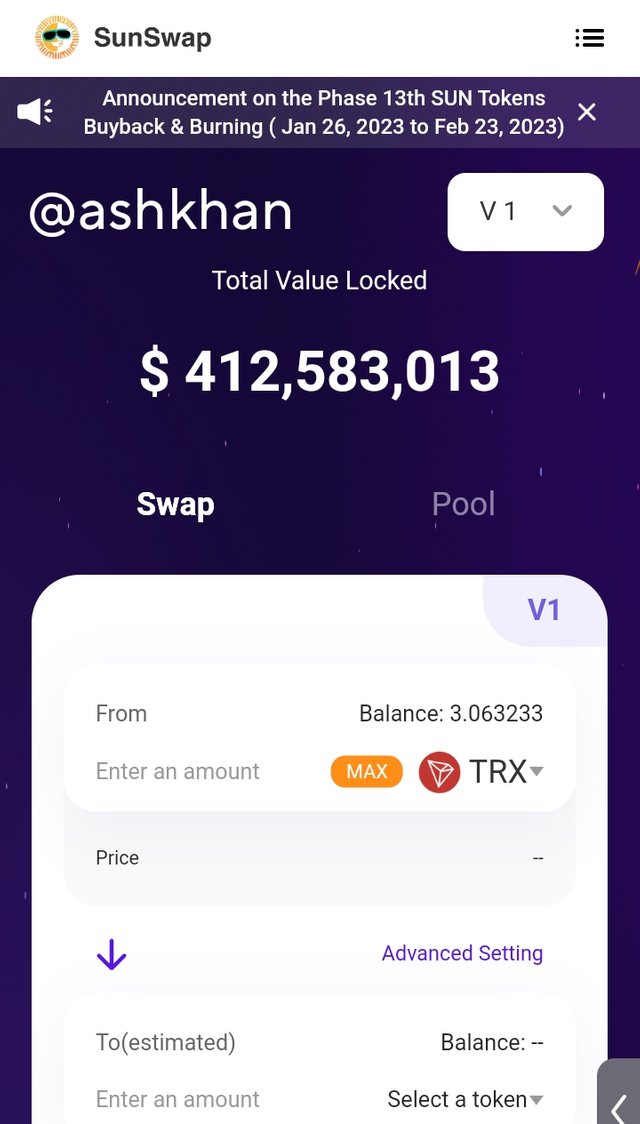
It is another DApp that we can find and explore by Tronlink wallet and it's also useful for us. This is Tron blockchain-based decentralized trading protocol for automatic liquid tokens provision. This is an open financial market that all users can easily get access to it. SunSwap can easily convert 2 Tron tokens and it's used for trading Tron tokens.
APENFT
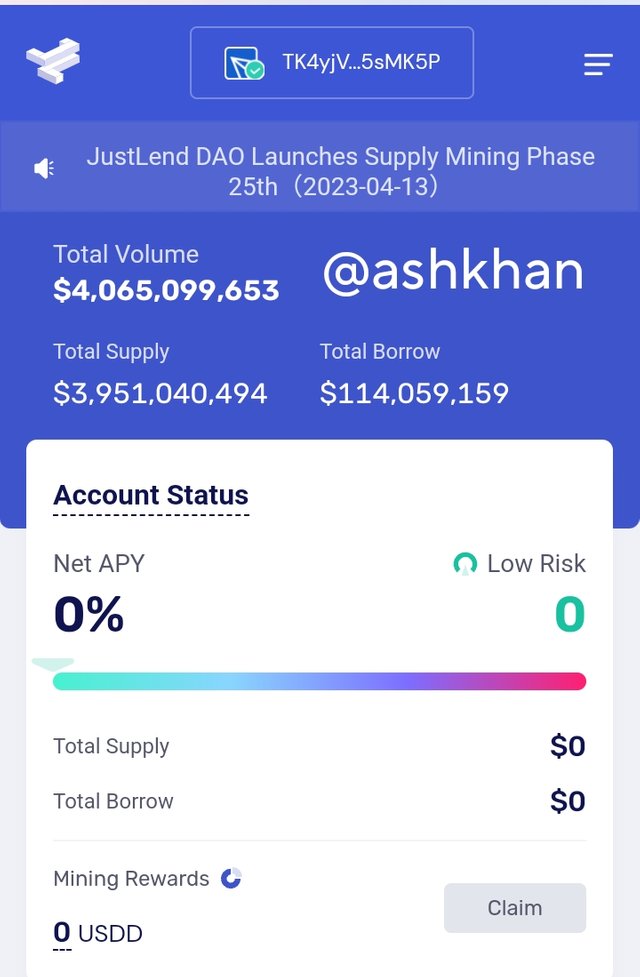
This is another DApp which is explored by using Tronlink wallet. APENFT as it's name is the official trading platform for NFTs. It provides platform for artists for create NFTs, discover new things here and can trade NFTs on Tron blockchain. It's the best feature of this and another good DApp.
Using Tronscan for verification of transaction status is the most easiest and enjoying thing. There are 2 methods which I have learned to verify your transaction status by TRONSCAN are given below.
Today I transacted 100+ Trx by using Tronlink wallet and now I will share to check it's transaction status by using Tronscan.
The first step is download Tronscan by play store or either open it on Google chrome. Open your Tronlink wallet and click on the TRX token to get history is TRX transactions. There it will show the sending and receiving amount of TRX.
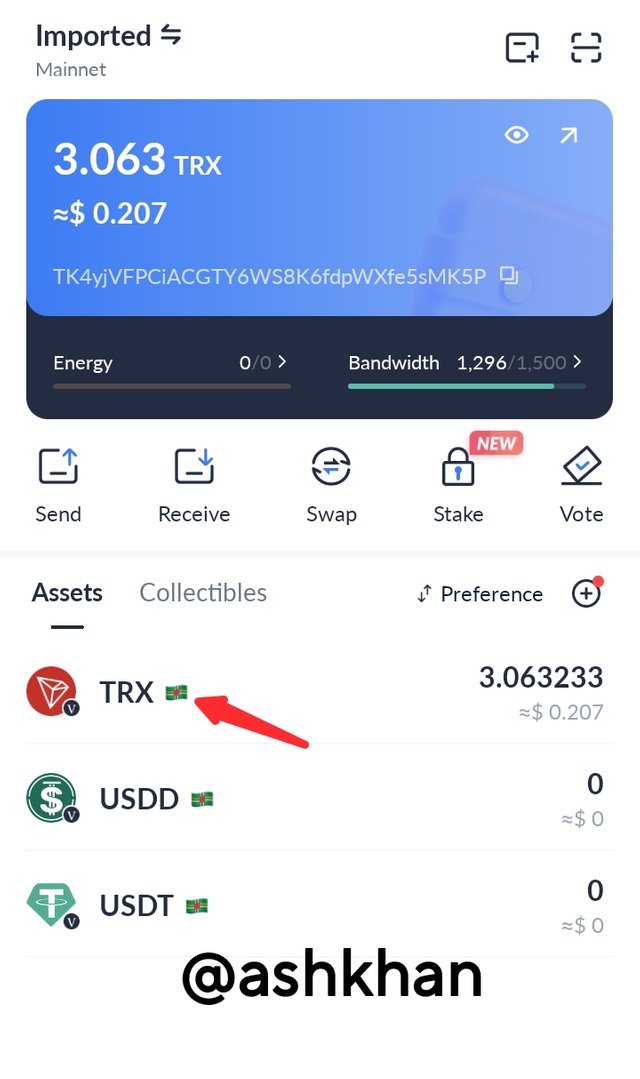 | 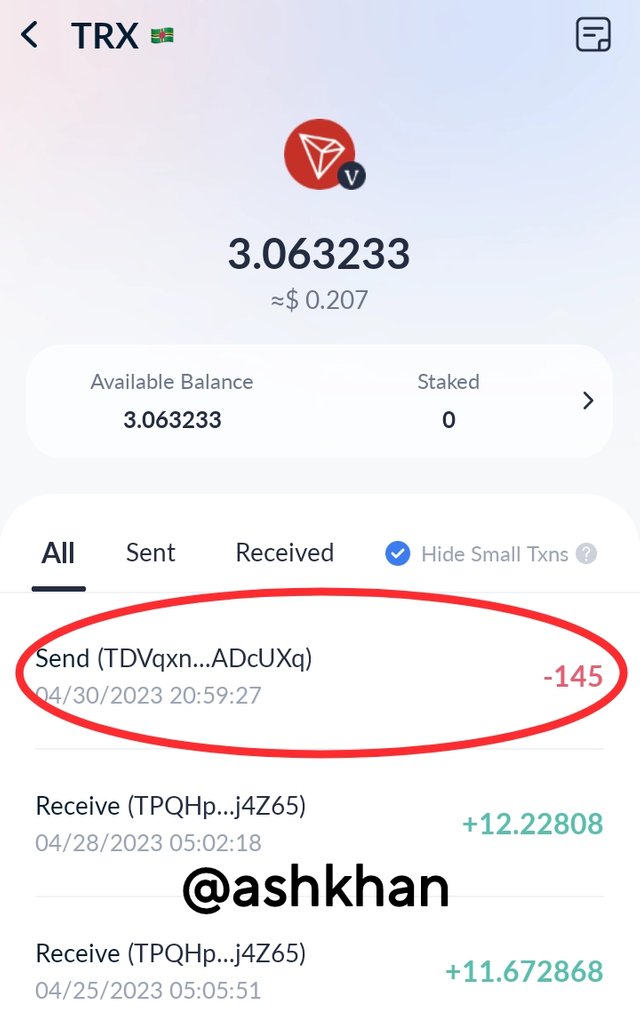 |
|---|
Then click on any new transactions which you have transfered out and check it's history. Click on the view details option and get a detailed image of transaction status. It will show the transaction status, time stamp and band width as shown in the image below.
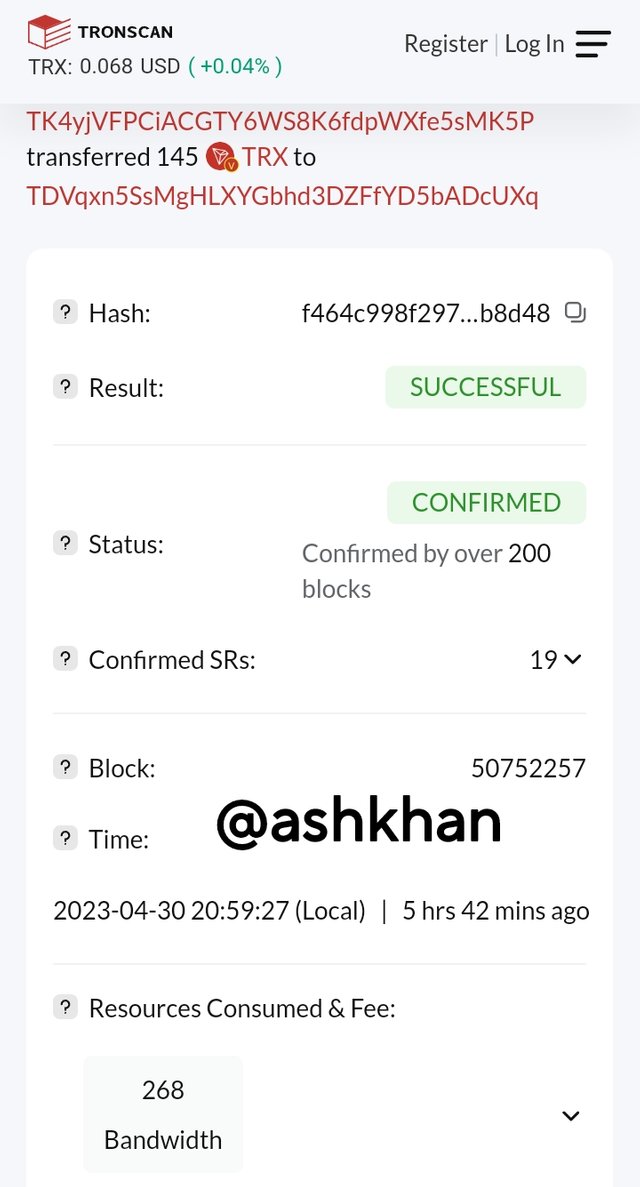 | 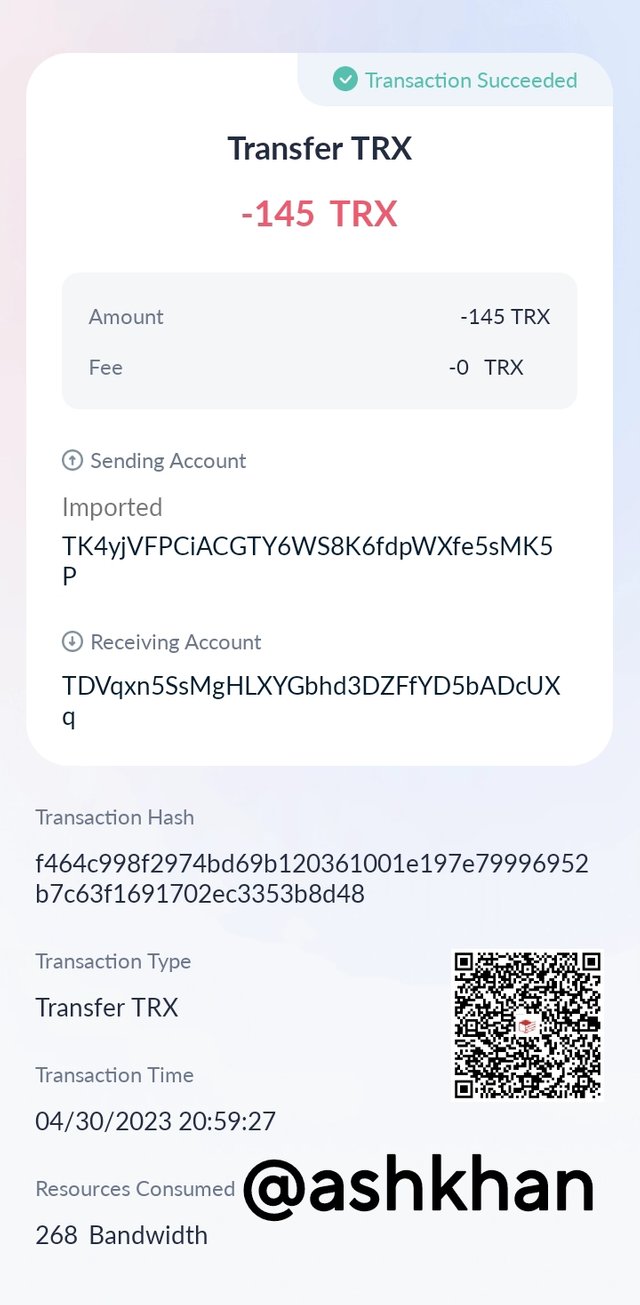 |
|---|
The second method to check transaction status is by using hash and put it in the home page search option and we will get a detailed view like above images.
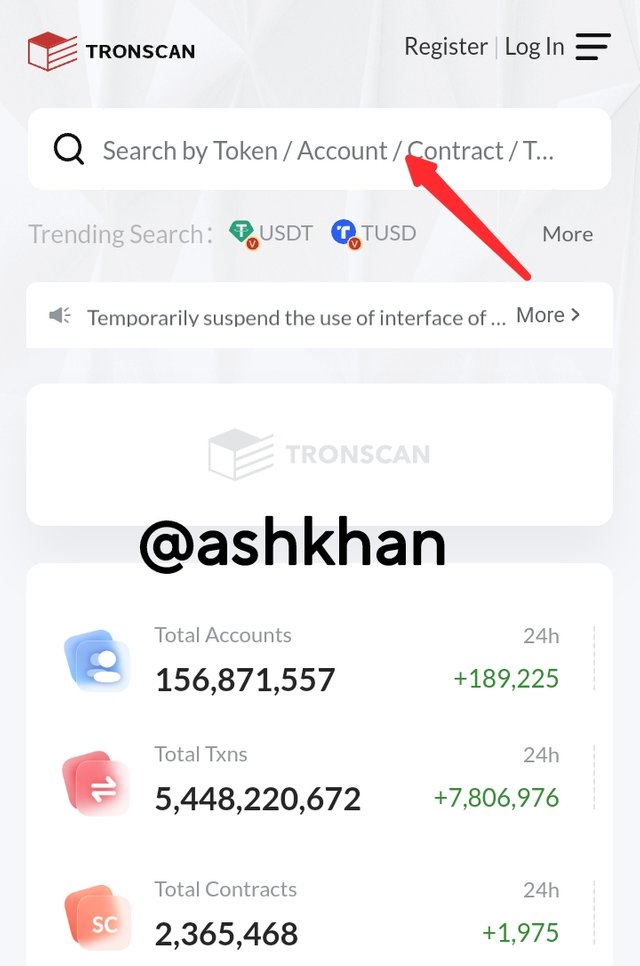 | 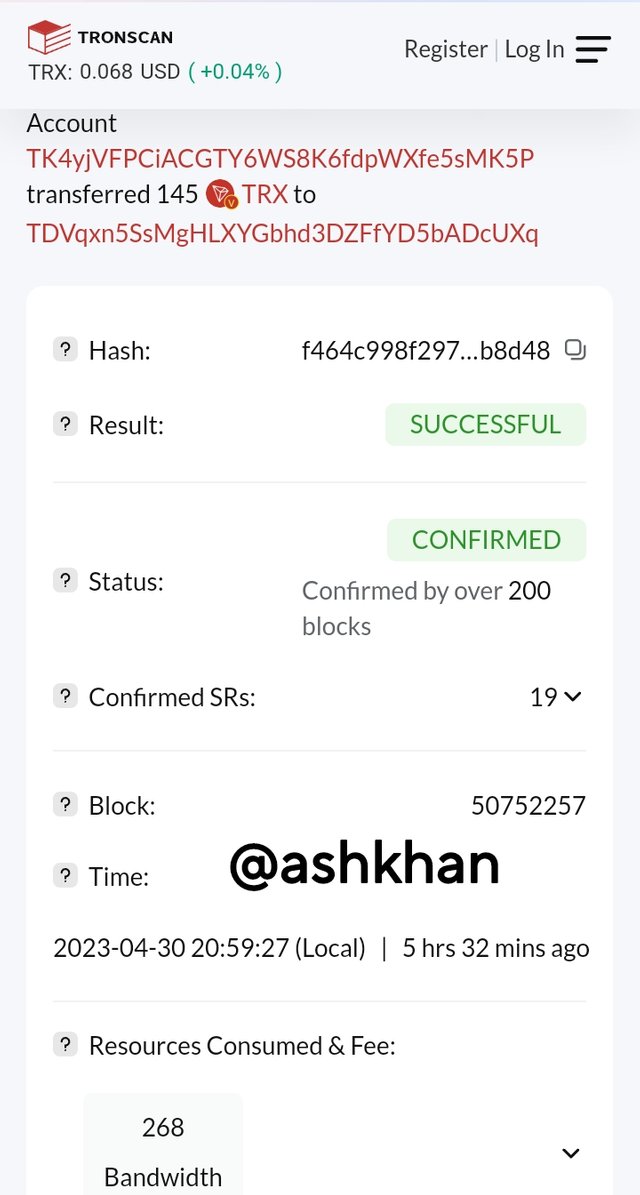 |
|---|
The easiest way to transfer Trx using Tronlink wallet, I enjoyed doing it as while transferring from steemit we can't send all Trx in a single transfer but through Tronlink wallet I transfer approx all the TRX and that's the best feature.
So, the first step is you have to open your Tronlink wallet and click on the send option. Then we have to paste the receiving address.
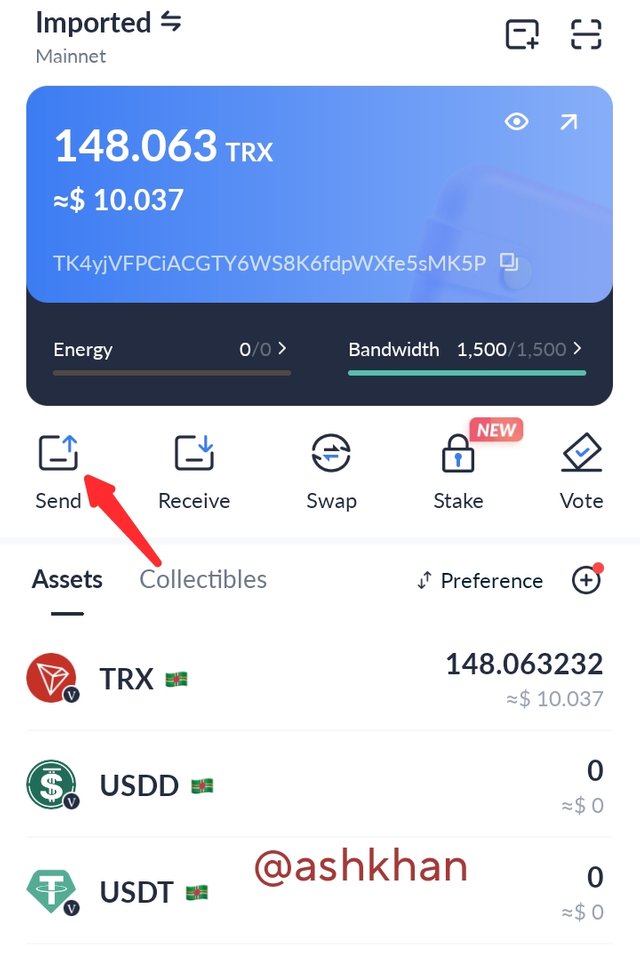 | 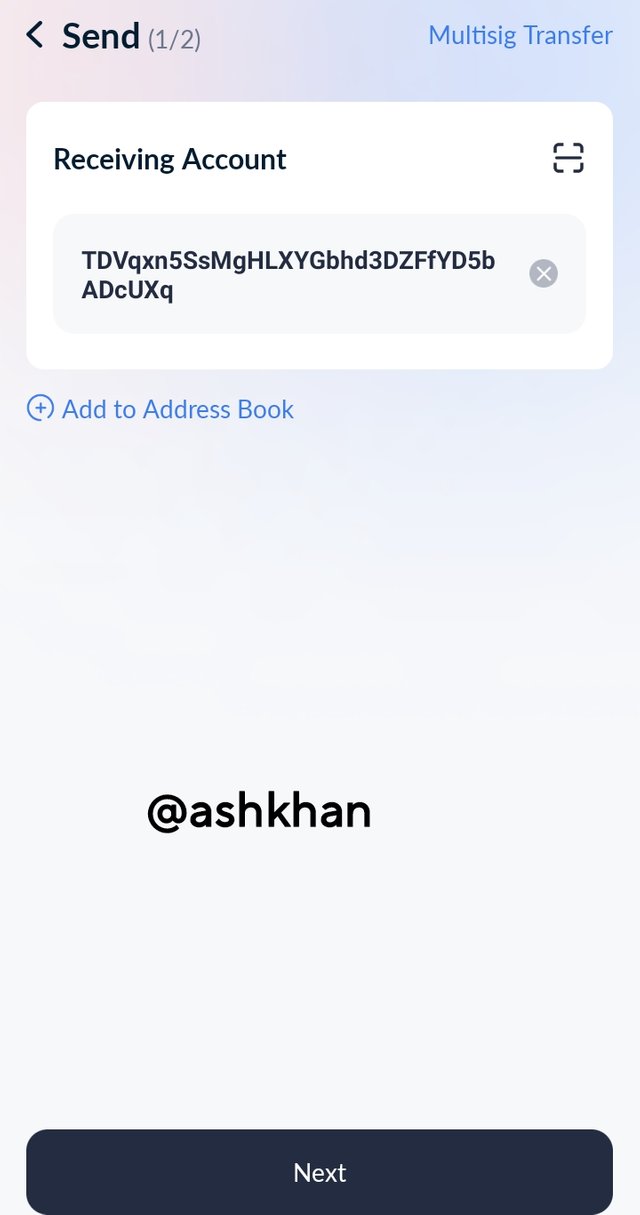 |
|---|
The second step is to add Trx amount which you want to transfer. Then on next page, ask about your transfer confirmation confirm the address and amount of TRX then click on confirm option.
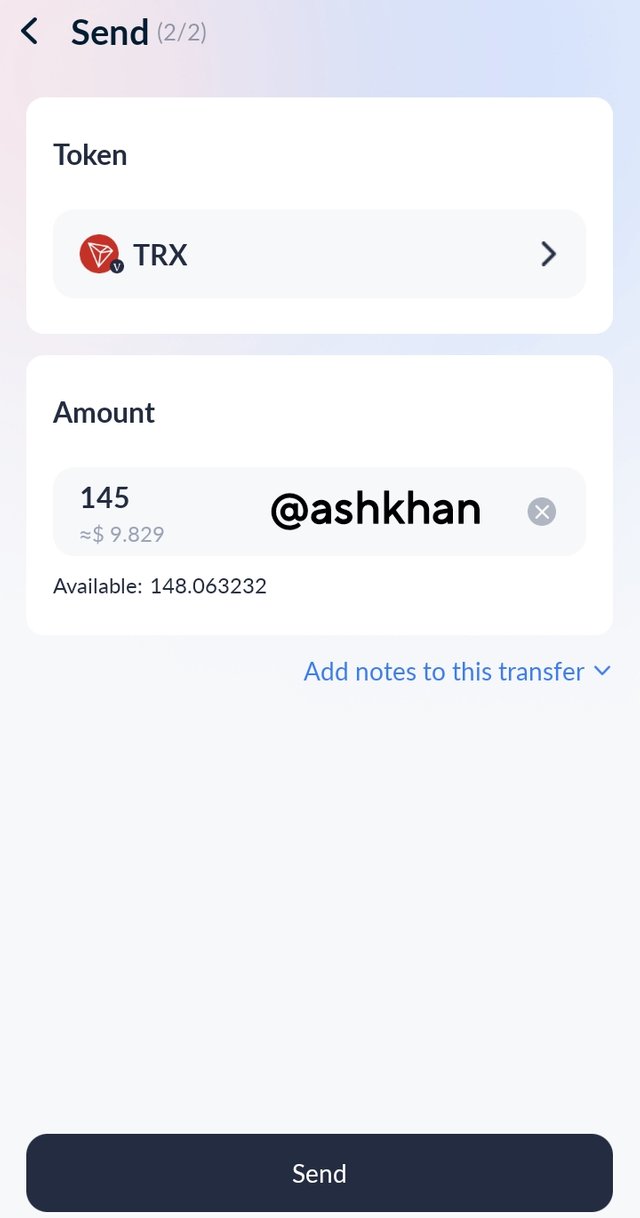 | 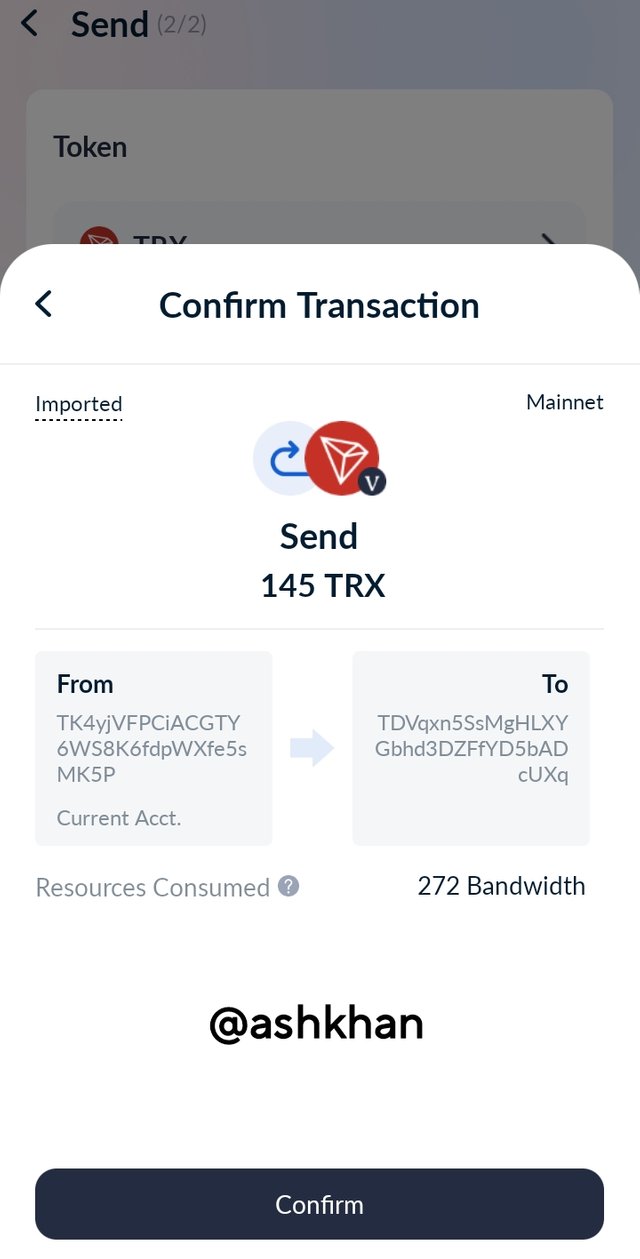 |
|---|
It will show that your transaction is successfully completed and can view transaction to check details.
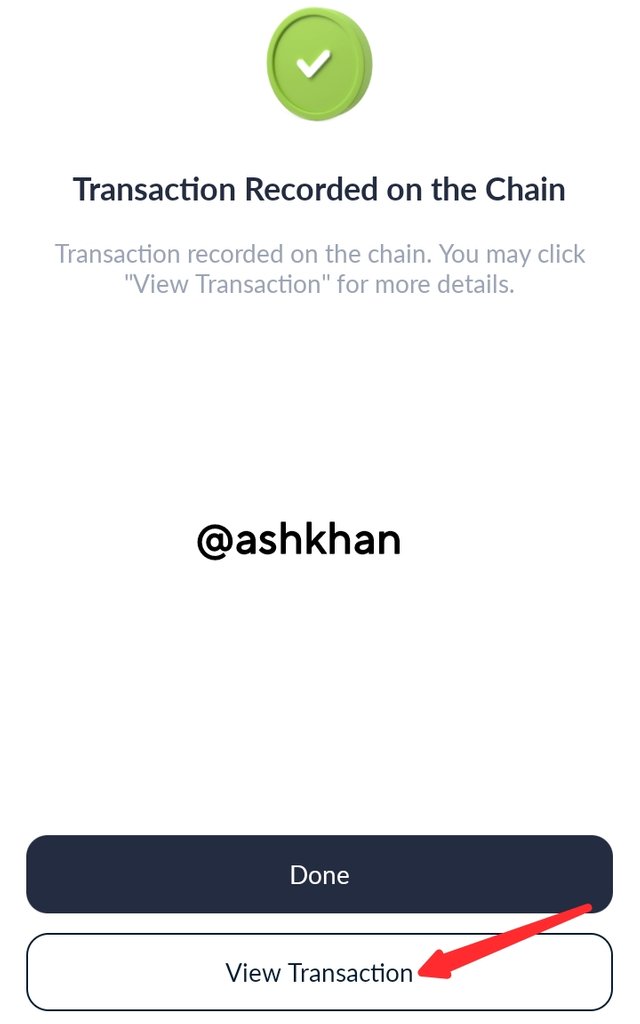 | 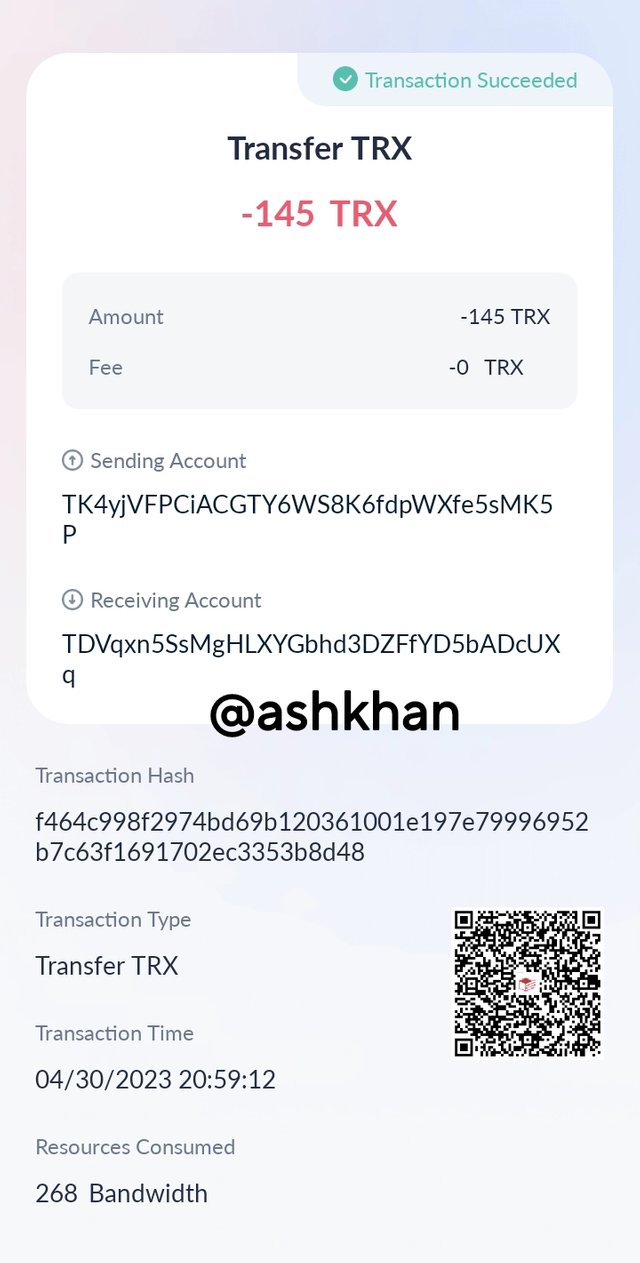 |
|---|
The final step is to check the details of transaction by clicking on view details in Tronscan. Where you can see the band width, time stamp and transaction status.
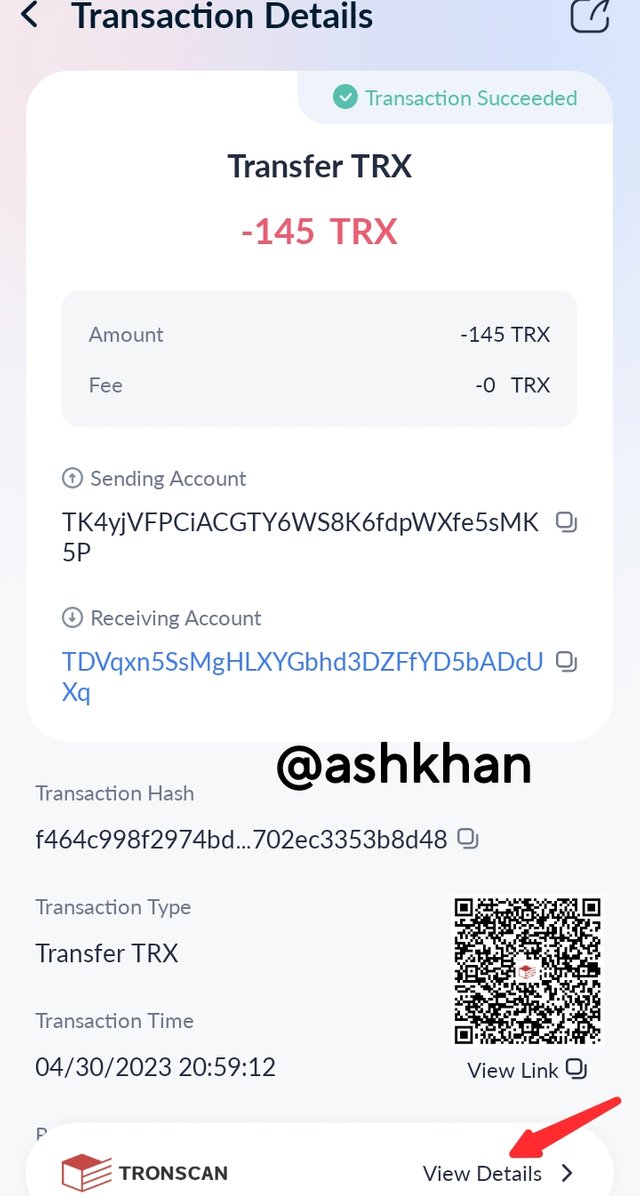 | 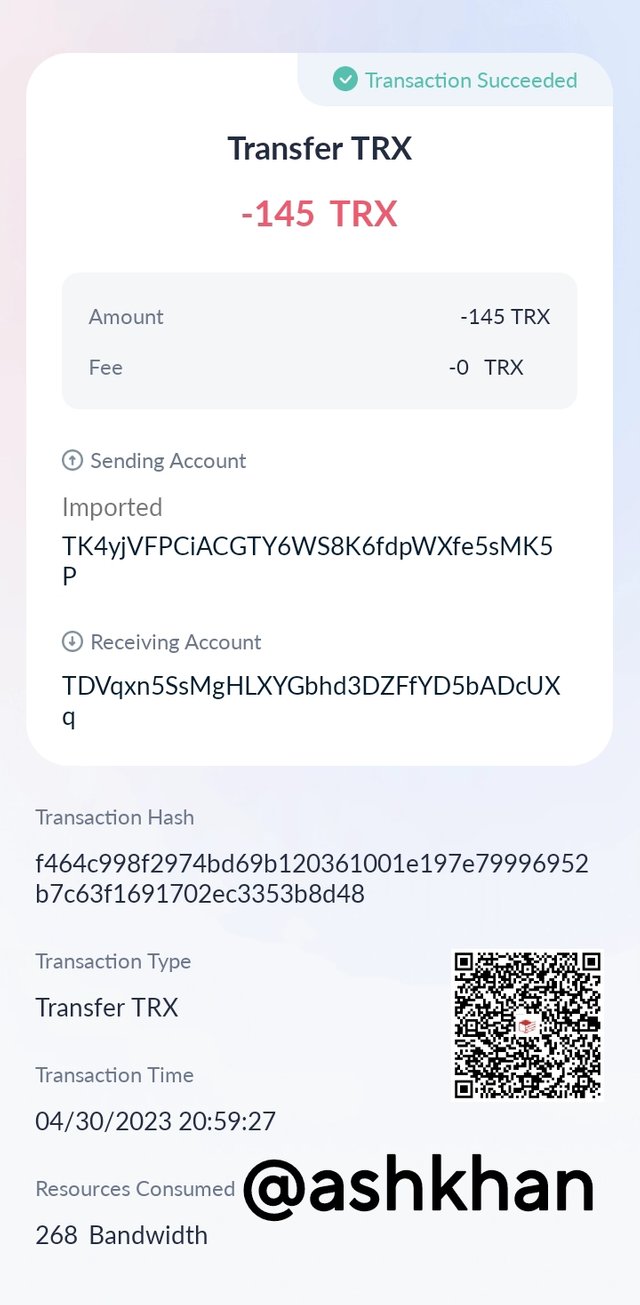 |
|---|